Step 1: Purchase a Foreign Language Song
Select a song that is in the foreign language you are learning. Find a song that has clear vocals, a moderate to slow tempo, and most importantly, one that you would enjoy listening to. Add this song to your Apple iTunes music library. The song must be purchased and downloaded to your computer. Songs with DRM protections, such as from Apple Music, cannot be used.
Step 2: Add the Song to Languages by Lyrics
Click on the Plus button to select a song to add to Languages by Lyrics from your iTunes music library or select a song that you have already added.
Songs that are not purchased or have DRM playback restrictions, such as from Apple Music, cannot be used with Languages by Lyrics.
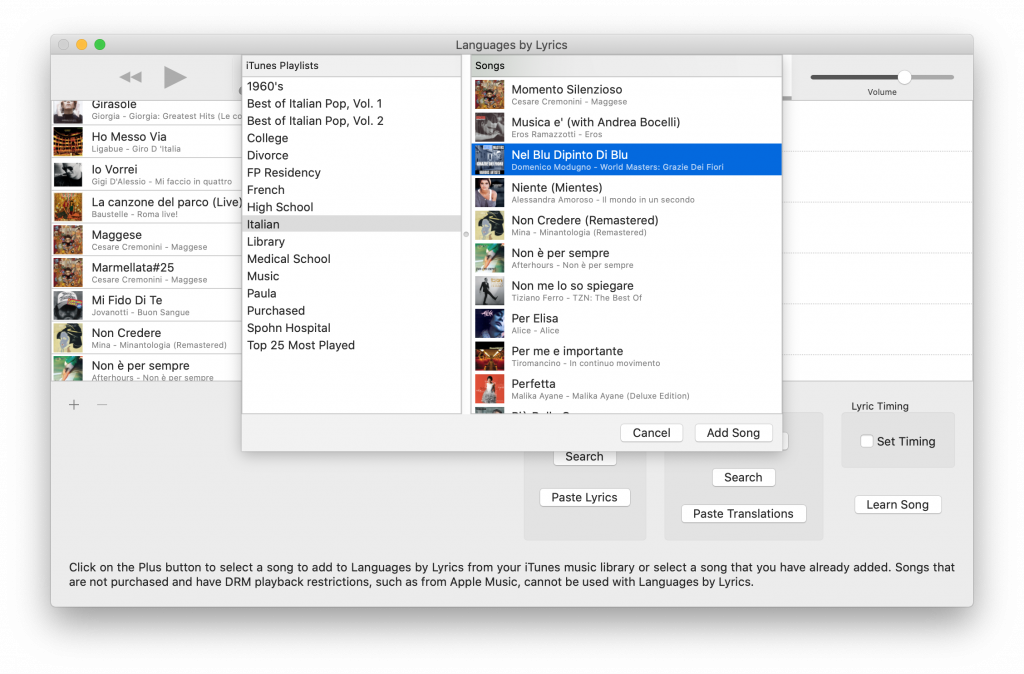
Step 3: Acquire Song Lyrics
Obtain song lyrics by searching with your web browser using search terms of the song title and the word “lyrics”. Sometimes adding the song artist to the search terms will help acquire the correct lyrics. Search engines, such as Google, will usually display a several web sites where lyrics can be found.
Select the lyric text from the browser window by clicking and dragging. Try to select only the lyric text and avoid selecting any other web page elements or non-lyric text.
Copy the selected text by clicking on Edit → Copy in the browser’s menu. Alternatively, a right-click will bring up a contextual menu that will allow the selected text to be copied.
Return to Languages by Lyrics and click on the Paste Lyrics button.
The application will parse the copied text, creating an individual lyric phrase for each line of lyric text. If needed, the lyrics can be edited. The Lyrics menu has options for adding additional lyrics, deleting lyrics, combining two lyrics into one, and splitting a long lyric into two lyrics. There is also the capability to check the spelling of the lyrics. This is recommended because sometimes websites do not always correctly display the accented letters properly or will occasionally have a misspelled word. Getting the spelling correct will help obtain more accurate translations.
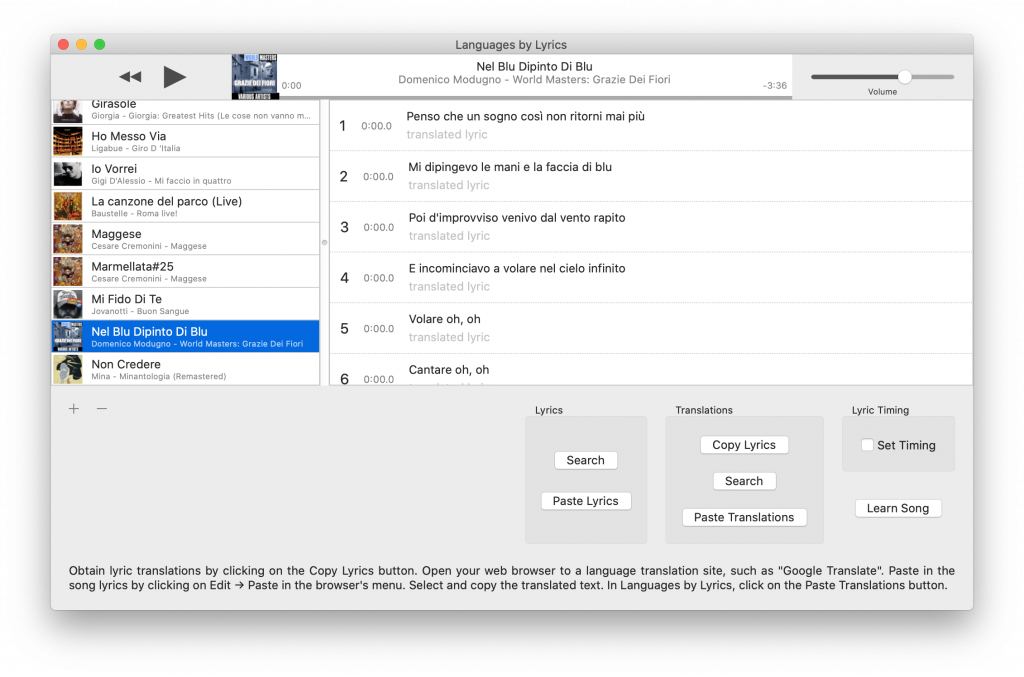
Step 4: Obtain Translations
Obtain lyric translations by clicking on the Copy Lyrics button. This will copy all of the song lyrics into the comptuer’s system pasteboard.
Open your web browser to a language translation site, such as “Google Translate”. Paste in the song lyrics into the area where text is entered for translation. This can be done by clicking on Edit → Paste in the browser’s menu, or alternatively, by right-clicking in the area to bring up a contextual menu.
Select the correct language for the original lyrics as well as the translation. If necessary, click a website translation button.
Select the translated text from the browser window by clicking and dragging. Try to select only the lyric text and avoid selecting any other web page elements or non-lyric text.
Copy the selected text by clicking on Edit → Copy in the browser’s menu. Alternatively, a right-click will bring up a contextual menu that will allow the selected text to be copied. Some language translations sites will have a graphic button that will automatically select and copy the translated text.
Return to Languages by Lyrics, and click on the Paste Translations button.
Checking the spelling on the newly acquired translations is recommended. Computerized translations are usually fairly accurate but they presently cannot match human translation. This is due to multiple meanings for a specific word and inability of the computer to accurately understand context. Computerized translations are sometimes challenged even further when translating song lyrics due to the sometimes poetic and symbolic nature of song lyrics.
The process of checking the translation, referencing a translation dictionary, and editing the translated phrases can take additional time. However, with the ultimate goal being to learn a foreign language, this is productive time. The process will ultimately accelerate the time needed for learning the song lyrics by requiring engagement and active thought.
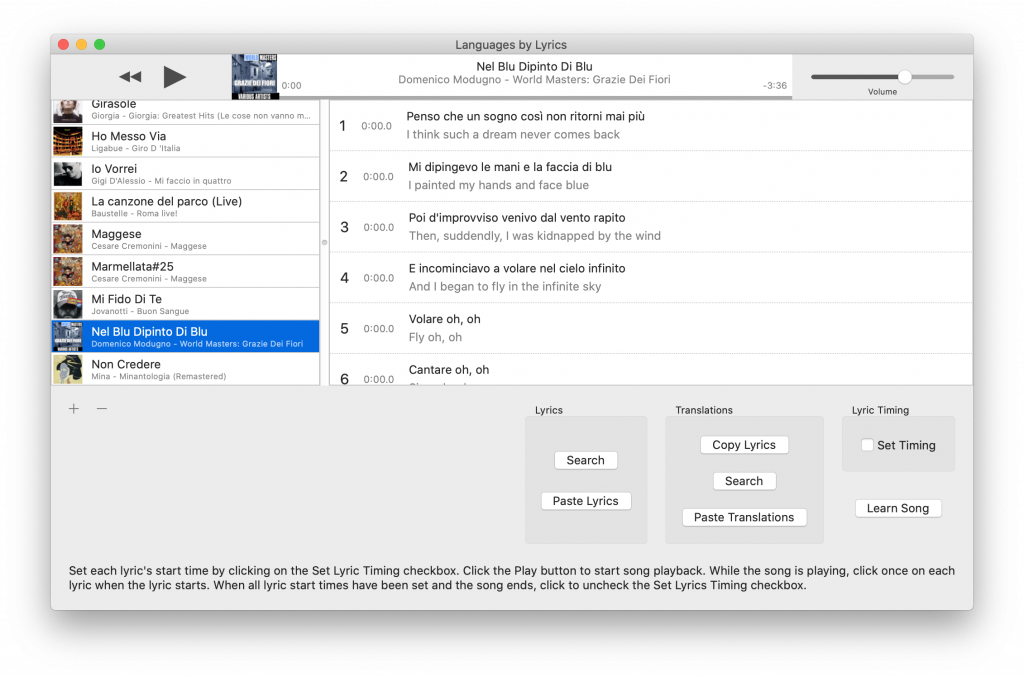
Step 5: Set Lyric Timing
Set each lyric’s start time by clicking on the Set Lyric Timing checkbox. Click the Play button to start song playback. While the song is playing, click once on each lyric immediately when the lyric starts.
If a mistake is made, song playback can be restarted at any point in the song. Any subsequent click on a lyric will replace a prior start time assignment.
When all lyric start times have been set and the song ends, click to uncheck the Set Lyrics Timing checkbox.
After the set lyric timing button has been toggled off, rewind and playback the song. As the song plays, each lyric will be highlighted and scrolled into view when the lyric starts.
It is possible to make minor adjustment to the lyric start time by selecting the lyric when playback is stopped, then selecting the menu choice: Lyrics -> Adjust Start Time, then Increase or Decrease.
The app will automatically compensate for the slight delay in clicking on the lyric after it starts by applying a negative offset of approximately half a second. This timing offset can be adjusted in the application Preferences window.
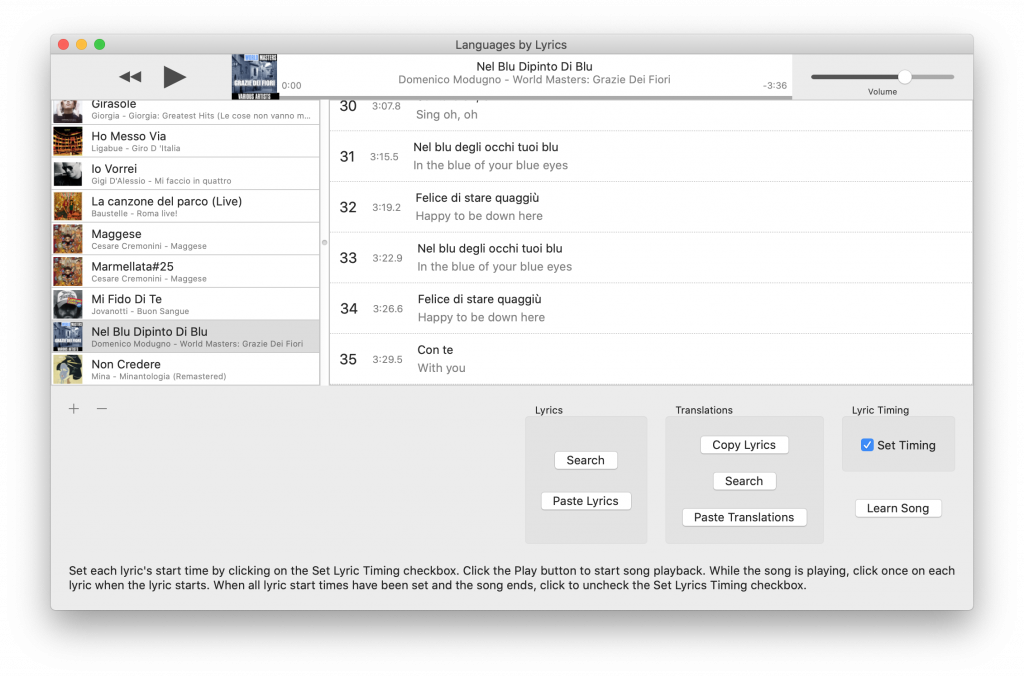
Step 6: Validate the Lyrics
Select the song, then select the menu choice: Lyrics -> Validate Lyrics. The app will check all the lyrics to make sure they are ready to be used for the learning exercises. Validation will verify that at least four or more lyrics are present, all lyrics have text present in both the original lyric text and the translation text, all lyrics have a start time, start times are sequential, and lyric durations are not less than the minimum time as specified in the app Preferences.
The most common issue is a lyric duration being too brief. These lyrics will be indicated with their start time in red.
In the exercises used for learning the song lyrics, having a lyric duration that is very short does not allow adequate time for the user to select a correct translation for the lyric without playback being interrupted.
The solution for lyrics that are too brief is to combine them with an adjacent lyric. Listening to the flow of the song will usually make it apparent if the short duration lyric should be paired with the preceding or the following lyric. The menu choice: Lyrics -> Combine With Next Lyric can be used to combine two lyrics into one.
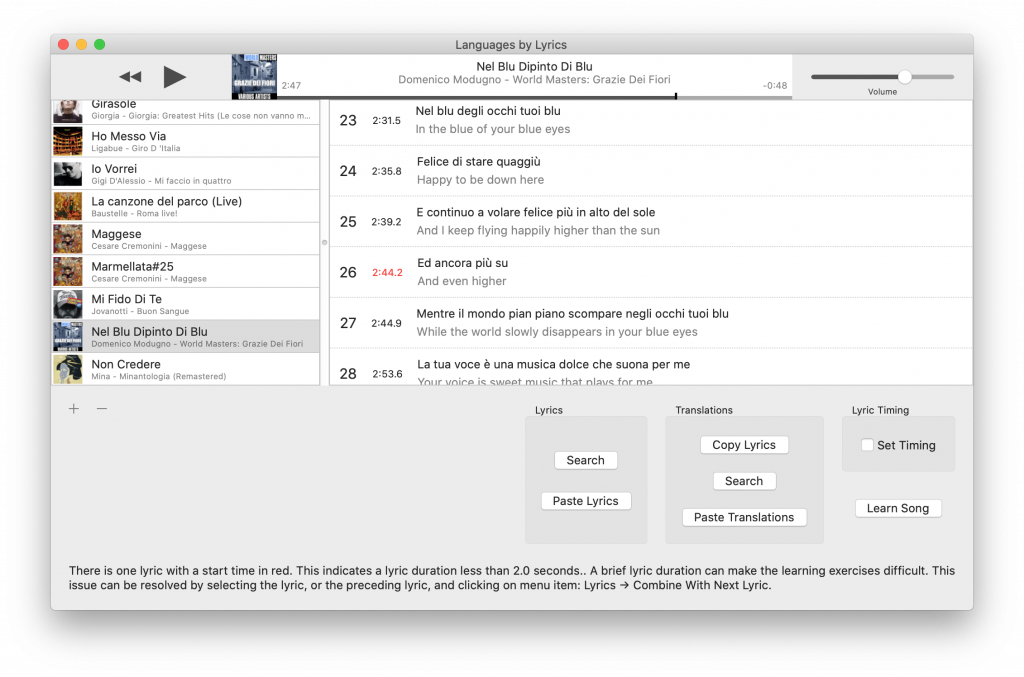
Step 7: Learn the Song Lyrics!
Select a song. Click the Learn Song Button. A sheet will display that allows selection of the desired learning exercise. The exercises are ordered in level of difficulty.
If the Pro Version has been purchased In-App, the three advanced learning exercises are available. These exercises are progressively more difficult, but when successfully completed allow the user to have mastery of the song.
Select the desired learning exercise, then click the Start Exercise button. The app will perform a validation of the lyrics automatically to verify that original lyric text, translation text, and lyric timing are set. A separate application window will appear. Clicking the Start Drill begins the exercise.

